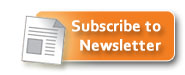Below you will find some basic info about how to work with QR-Patrol System.
In QR-Patrol's start screen there are the below options.
1. The first thing you need for working with QR-Patrol system is guards. These can be found by clicking the below icon.
![]()
Guards are always added by Terracom. Normaly, after your contact with us, we will add all needed guards for you.
In guards editor screen you can find which guards you have and make edits on fields [Guard name], [Kerveros code].
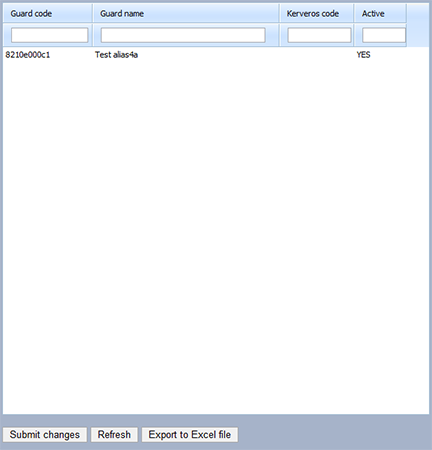
[Guard name] is an alias for every guard. This name will be shown in every report.
[Kerveros code] is used for linking all qr-code scans with the entity [customer] in our desktop events monitoring application called "Kerveros". If you don't use this application you don't have to fill anything for this field.
Important: After you make all changes in the grid, don't forget to press the [Submit changes] button, in order to save those changes to database.
2. After guards, there is a section called QR patrol points editor.

There is a section where you can insert, edit and delete the patrol check points.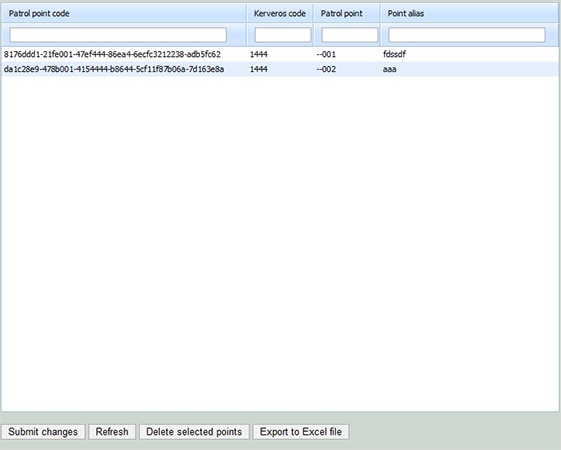
This is how it works:
- Let's say you create 3 check points (A, B & C). The first column contains the patrol point code that will be printed in a qr code in a sticker. That sticker will be in the place where patrol personnel must check and invastigate. That code must be scanned by his mobile phone and our smart phone application.
- 3rd column is the patrol point id. This, unlike the patrol point code, is a human friendly code, like -001, -002, etc. This is used as a refference and for Kerveros (our desktop events manager application) use.
- The fourth column is the name of the point (Point alias). Let's say Mr. Smith's house - Entrance. This is a description off the place. Write whatever you like. This will be shown in patrol reports.
- Finally, in the second column, you define the code called Kerveros code. In QR-Patrol, this field is needed as a link between a check point and a kerveroslive.com user. Note that, you can create users that belong to you. Users can see the scans that are about them. One code can be assigned to many points. That means, a customer may have multiple check points (place A, place B, etc). (Read more about users hierarchy in Kerveroslive User hierarchy support page)
- As shown below, there are 2 functions that can generate check points:
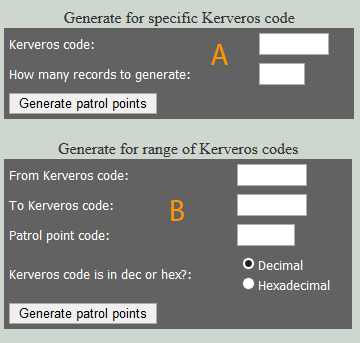
In section A , user can generate points that belong to one user - Kerveros code. In section B you can generate a range of codes. Of course, you can alter, later, all Kerveros codes. This is just for your own convenience.
Mobile device setup
You can download free of charge the iPhone/iPad QRPatrol application from here
or download free of charge the Google Android QRPatrol application from here
Use a Guard Code from your aaccount (read above) as Patrol ID and leave empty the pin field (unless you have setup a guard pin also).
Important: Be sure you have enabled in device settings everything that helps to find the location, like GSM, WiFi, GPS.
Please give some time to the app to find it's location through Cells, Wi-Fi or GPS.
Press Start patrol, Finish patrol, TEST, SOS, or Scan the QR Code below or an NFC check point. You can also send incidents, pictures, sound recordings and text messages or your signature in real time. You can see the results immediately in this site loging in asdemo/demo. You can also send text notes and map position for navigation purposes to the mobile app onto your phone.
Login to kerveroslive.com on the left, using you provided username and password
That's it!
Select on the left "Kerveros QRPatrol". You can see your actions on the map almost in real time!
One can use the Advanced Web App for reporting and live alerting about missed, out of schedule or even out of order check point scans. See the manual below
A really unique real time system!
For further instructions please download the PDF documents below
QRPatrol web app guard utility
QRPatrol web app check points editor
QR-Patrol advanced web app manual (draft)
IMPORTANT NOTICE
* Every time you update the Mobile App through App Store it is highly recommended to clear the cache and clear the data through App Manager (Android), in order to avoid unexpected system behaviour
* Every time the Web Applications are updated it is highly recommended to clear the browser cache in order to avoid unexpected system behaviour.
.-